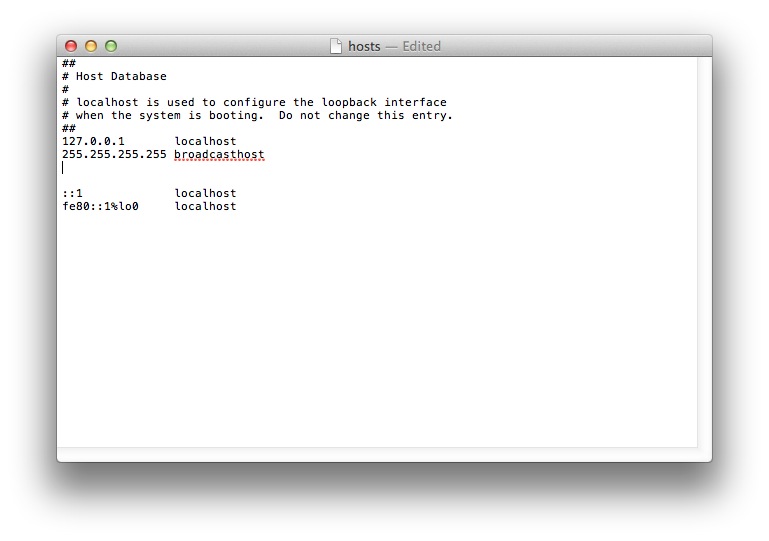How to change your localhost on Apple Mac OS X
Step by step guide
Find the Go to folder by opening GO>GO TO FOLDER.
copy and paste location into the box – /private/etc/hosts.
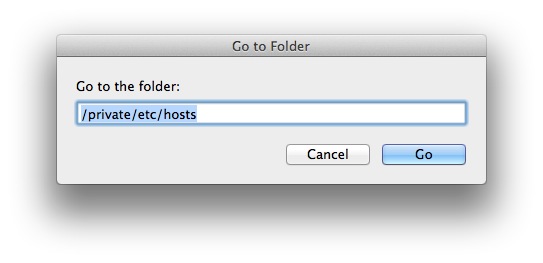
A new folder will open, highlighting the host file, drag and drop it onto your desktop for public hosting.
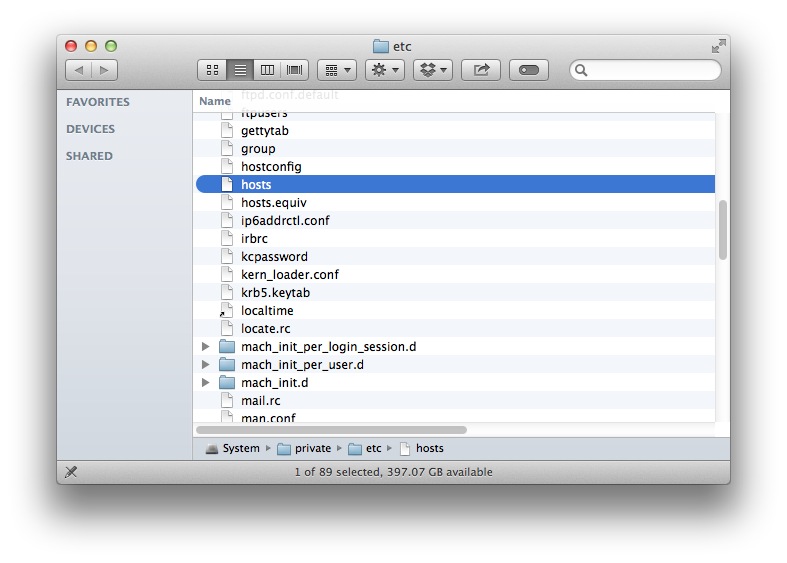
Double click the file on your desktop to open and insert the desired IP and website address under the broadcast host line and press control + y to save.
Once you have done this you need to add it back to the original file, /private/etc/hosts (follow the beginning steps to open), a pop up from Mac will the ask you what you want to do with the unmodified file, select replace and then search the website in your browser, to reverse this, follow the steps from the beginning and remove the IP and website address. press control + y to save.
If you’re having issues with changing your host files on MAC or have any questions about this post please get in touch with us either by email [email protected] or ring us on 0161 398 0303.