This is a quick guide to help you use your new email builder in Mailchimp.
The email will have been added to the Templates section of your account, you can view the full email here but do not edit it here, you will edit in whilst making your campaigns, so to use it follow the below instructions:
1. Create a new email campaign.
2. When you get to the below step, select Design Email
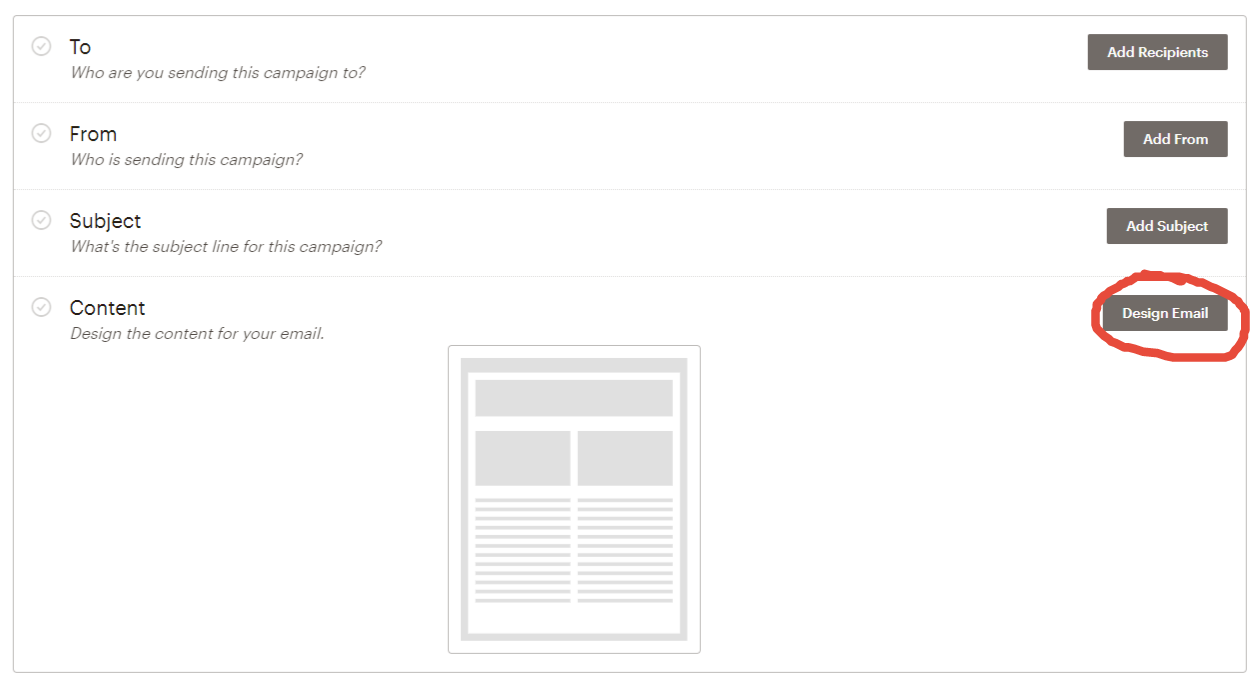
3. Go into Saved Templates and select your new template.
4. You will now see 1 block of your email (usually the header), the other blocks can be added by hovering over the block and pressing the + button.
5. This will then duplicate the block. If you now hover the new block you will again see the + (to add a new block) and – (to delete the block), in addition to the select box where you can select which block to change it to.
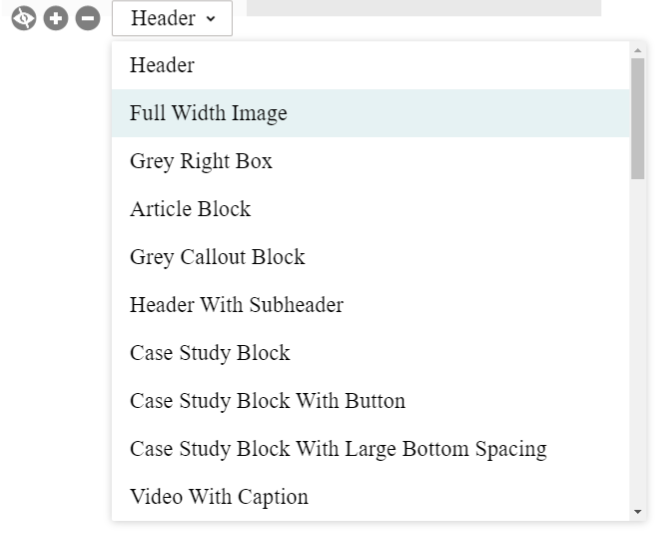
6. If you select an option, the block will change to that option.
7. Repeat this process to build your email using all the blocks you require.
8. To edit the blocks click within it, and the editable areas will be shown on the right where you can change the text and images.
9. You can add/edit/reorder/delete as many blocks as you require.
10. When complete press ‘Continue’ to move onto the next steps to test and send your campaign.
If you need help with your template please feel free to drop us a line on [email protected] or 0161 398 0303 and we would be happy to help.



